ECS X58B-A3 SLI (V1.0) Bulk Specifications
Browse online or download Specifications for Motherboards ECS X58B-A3 SLI (V1.0) Bulk. ECS X58B-A3 motherboard User Manual
- Page / 70
- Table of contents
- BOOKMARKS
- Copyright 3
- Disclaimer 3
- Trademark Recognition 3
- Declaration of Conformity 4
- About the Manual 4
- Expansion Options 9
- Integrated I/O 9
- BIOS Firmware 9
- 1394a Fire Wire 9
- Introducing the Motherboard 10
- Specifications 10
- Motherboard Components 11
- Installing the Motherboard 13
- Checking Jumper Settings 14
- Installing Hardware 16
- (optional) 26
- C: Line-in 27
- Connecting Case Components 28
- Using BIOS 31
- Chapter 4 51
- About the Software CD-ROM 51
- Running Setup 52
- Method 1. Run Reboot Setup 54
- 2. Select Classic View 55
- 3. Set User Account 55
- Manual Installation 56
- Utility Software Reference 56
- ATI CrossFire 57
- Technology Support 57
- Technology Support 58
- The Catalyst 59
- Control Center Dialog Box 59
- Before creating a RAID set 61
- Chapter 6 61
- Entering Intel 62
- Creating a RAID set 63
- Delete RAID Volume 65
- Resetting disks to Non-RAID 66
- Exiting Setup 66
- POST Code Checkpoints 68
Summary of Contents
4Introducing the Motherboard• Intel X58 & ICH10R• North Bridge: Intel X58• South Bridge: Intel ICH10R• LGA1366 socket for latest Intel® CoreTM i7
5Introducing the MotherboardMotherboard ComponentsTable of Motherboard ComponentsThis concludes Chapter 1. The next chapter explains how to install th
6Introducing the MotherboardMemo
7Installing the MotherboardChapter 2Installing the MotherboardSafety Precautions• Follow these safety precautions when installing the motherboard• Wea
8Installing the MotherboardChecking Jumper SettingsThis section explains how to set jumpers for correct configuration of the motherboard.Setting Jumpe
9Installing the MotherboardChecking Jumper SettingsThe following illustration shows the location of the motherboard jumpers. Pin 1 islabeled.Jumper Se
10Installing the MotherboardInstalling HardwareInstalling the ProcessorCaution: When installing a CPU heatsink and cooling fan make sure thatyou DO NO
11Installing the MotherboardA. Opening of the Load Plate· Put your thumb on the tail of the loadplate and press the tail down.· Rotate the load pla
12Installing the MotherboardInstalling Memory ModulesThis motherboard accommodates four memory modules. It can support six 240-pinDDR3 1333/1066/800.
13Installing the MotherboardDo not remove any memory module from its antistatic packaginguntil you are ready to install it on the motherboard. Handle
14Installing the MotherboardTable A: DDR3 (memory module) QVL (Qualified Vendor List)The following DDR3 1333/1066/800 memory modules have been tested
15Installing the MotherboardInstalling Add-on CardsThe slots on this motherboard are designed to hold expansion cards and connect themto the system bu
16Installing the MotherboardFollow these instructions to install an add-on card:1 Remove a blanking plate from the system case corresponding to theslo
17Installing the MotherboardConnecting Optional DevicesRefer to the following for information on connecting the motherboard’s optionaldevices:SATA1~6:
18Installing the MotherboardF_USB1~3: Front Panel USB headersThe motherboard has six USB ports installed on the rear edge I/O port array. Addi-tionall
19Installing the MotherboardCOM: Onboard serial port headerConnect a serial port extension bracket to this header to add a second serial port toyour s
20Installing the MotherboardInstalling a Hard Disk Drive/CD-ROM/SATA Hard DriveThis section describes how to install IDE devices such as a hard disk d
21Installing the MotherboardConnecting I/O DevicesThe backplane of the motherboard has the following I/O ports:Use the upper PS/2 port to connect a PS
22Installing the MotherboardConnecting Case ComponentsAfter you have installed the motherboard into a case, you can begin connecting themotherboard co
23Installing the MotherboardUsers please note that the fan connector supports the CPU cooling fanof 1.1A ~ 2.2A (26.4W max) at +12V.ATX_ POWER: ATX 24
PrefacePrefaceCopyrightThis publication, including all photographs, illustrations and software, is protectedunder international copyright laws, with a
24Installing the MotherboardHard Drive Activity LEDConnecting pins 1 and 3 to a front panel mounted LED provides visual indication thatdata is being r
25Using BIOSChapter 3Using BIOSAbout the Setup UtilityThe computer uses the latest “American Megatrends Inc.” BIOS with support forWindows Plug and Pl
26Using BIOSPress the delete key to access the BIOS Setup Utility.CMOS Setup Utility -- Copyright (C) 1985-2005, American Megatrends, Inc.ffff v02.63
27Using BIOSUsing BIOSWhen you start the Setup Utility, the main menu appears. The main menu of theSetup Utility displays a list of the options that a
28Using BIOSFor the purpose of better product maintenance, we reserve the right tochange the BIOS items presented in the manual. The BIOS setup screen
29Using BIOSType (Auto)Use this item to configure the type of the IDE device that you specify. If the featureis enabled, it will enhance hard disk per
30Using BIOSIDE BusMaster (Enabled)This item enables or disables the DMA under DOS mode. We recommend you to leavethis item at the default value.Press
31Using BIOSThermal Management (Enabled)Use this item to enable or disable the Max CPU ID value limit.TM Status (TM1/TM2)This item displays CPU Monito
32Using BIOSfHard Disk Drives (Press Enter)Scroll to this item and press <Enter> to view the following screen:Hard Disk Drives1st Drive Hard Dri
33Using BIOSAdvanced Chipset SetupThis page sets up more advanced information about your system. Handle this pagewith caution. Any changes can affect
iiPrefaceDeclaration of ConformityThis device complies with part 15 of the FCC rules. Operation is subject to thefollowing conditions:• This device ma
34Using BIOSIntegrated PeripheralsThis page sets up some parameters for peripheral devices connected to the system.SATA Configuration (IDE)Use this it
35Using BIOSACPI Suspend Type (S3)Use this item to define how your system suspends. In the default, S3, the suspendmode is a suspend to RAM, i.e, the
36Using BIOSPress <Esc> to return to the main menu setting page.Resume on RTC Alarm (Disabled)The system can be turned off with a software comma
37Using BIOSCMOS Setup Utility - Copyright (C) 1985-2005, American Megatrends, Inc. Smart Fan FunctionHelp Item
38Using BIOSSystem Component CharacteristicsThese items display the monitoring of the overall inboard hardware health events,such as System & CPU
39Using BIOSM.I.B (MB Intelligent BIOS)This page enables you to set the clock speed and system bus for your system. Theclock speed and system bus are
40Using BIOSManufacturer (Intel)This item displays the information of current manufacturer of the CPU installedin your computer.Ratio Status/Ratio Act
41Using BIOS* When users disable the item Configure DRAM Timing by SPD, the followingpicture will show.CMOS Setup Utility - Copyright (C) 1985-2005
42Using BIOSLoad Default SettingsThis option opens a dialog box that lets you install stability-oriented defaults forall appropriate items in the Setu
43Using BIOSSave & Exit SetupHighlight this item and press <Enter> to save the changes that you have made in theSetup Utility and exit the S
iiiChapter 2 7 7 7 7 7Installing the Motherboard 7Safety Precautions...
44Using BIOSUpdating the BIOSYou can download and install updated BIOS for this motherboard from themanufacturer’s Web site. New BIOS provides support
45Using the Motherboard SoftwareChapter 4Using the Motherboard SoftwareAuto-installing under Windows XP/VistaThe support software CD-ROM disc loads au
46Using the Motherboard SoftwareApplication TabLists the software utilities that are available on the CD.Read Me TabDisplays the path for all software
47Using the Motherboard Software2. Click Next. The following screen appears:3. Check the box next to the items you want to install. The default option
48Using the Motherboard SoftwareMethod 1. Run Reboot SetupWindows Vista will block startup programs by default when installing drivers after thesystem
49Using the Motherboard Software2. Select Classic View.3. Set User Account.4. Select Turn User Account Control on or off and press Continue.
50Using the Motherboard SoftwareManual InstallationInsert the CD in the CD-ROM drive and locate the PATH.DOC file in the rootdirectory. This file cont
51ATI CrossFireTM Technology SupportChapter 5ATI CrossFireTM Technology SupportThis motherboard supports the ATI CrossFireTM Technology that allows
52ATI CrossFireTM Technology Support4. Connect an auxiliary power source from the power supply to the graphics cards.Table A: Supported PCI Express VG
53ATI CrossFireTM Technology SupportThe CatalystTM Control Center Dialog BoxViewThe CatalystTM Control Center provides two views; one is Standard view
ivPC Health Status...37M.I.B (MB Intelligent BIOS)...
54ATI CrossFireTM Technology SupportMemo
55Intel® Matrix Storage Manager RAID ConfigurationsThe Intel® Matrix Storage Manager allows you to configure RAID 0, and 1 sets on theexternal Serial
56Intel® Matrix Storage Manager RAID Configurations2. The main Intel® Matrix Storage Manager RAID BIOS menu appears.Entering Intel® Matrix Storage Man
57Intel® Matrix Storage Manager RAID Configurations2. When the RAID Level item is highlighted, use the up/down arrow key toselect the RAID set that yo
58Intel® Matrix Storage Manager RAID ConfigurationsPressing <Y> deletes all the data in the HDDs.5. The following screen appears, displaying the
59Intel® Matrix Storage Manager RAID ConfigurationsDeleting a RAID set1. In the main Intel® Matrix Storage Manager RAID BIOS menu, highlightDelete RAI
60Intel® Matrix Storage Manager RAID ConfigurationsResetting disks to Non-RAID An HDD that has been previously configured as part of another RAID set
Bootblock Initialization Code Checkpoints The Bootblock initialization code sets up the chipset, memory and other components before system memory is a
POST Code Checkpoints The POST code checkpoints are the largest set of checkpoints during the BIOS pre-boot process. The following table describes th
module for initialization. Initialize language and font modules for ADM. Activate ADM module. 33 Initializes the silent boot module. Set the wind
1Introducing the MotherboardChapter 1Introducing the MotherboardIntroductionThank you for choosing the X58B-A2 motherboard. This motherboard is a high
2Introducing the MotherboardFeature• Accommodates Intel® CoreTM i7 processor• Intel® QuickPath Interconnect (Intel® QPI) of 4.8 GT/s to 6.4 GT/s suppo
3Introducing the MotherboardThe motherboard comes with the following expansion options:• Two PCI Express x16 slots for Graphic Interface• One PCI Expr

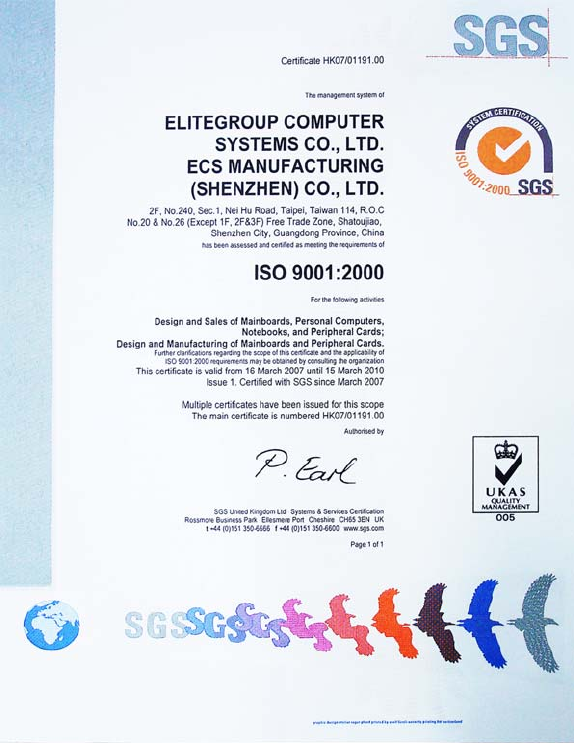
 (66 pages)
(66 pages) (2 pages)
(2 pages)







Comments to this Manuals